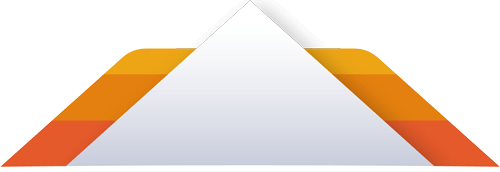
One of the most relieving things to know is when you delete a mailbox from Exchange 2010 it is not completely deleted immediately. Exchange disconnects the mailbox and it is held onto for a given amount of time. By default, the deleted mailbox retention is configured to 30 days. You will first want to verify this is indeed the case for your system. Verifying deleted mailbox retention policy
Once you have verified your deleted mailbox retention policy, you will know if the mailbox you deleted should still available. Since Exchange holds on to these deleted mailboxes and temporary disconnects them, you will want to check the disconnected mailboxes list. Accessing disconnected mailboxes
Under disconnected mailboxes you may or not see the mailbox you are wishing to recover. Do not panic if the recently deleted a mailbox is not listed here. Deleted mailboxes will not appear in the disconnected mailboxes until Exchange cleans its database. This process involves Exchange going through active directory and updating the Exchange store for any mailboxes which are disconnected. You can easily force this process to occur. Force Exchange to clean databases
Now you should be able to open the Exchange Management Console and see the deleted Mailbox listed under Disconnected Mailboxes. You can attempt to reconnect the mailbox by right clicking on it and click Connect and following the wizard. In some cases this may not work. You will have to use the Exchange Power Shell to reconnect it and then verify account settings. Manually Reconnecting a Mailbox and Verifying

Protected by Security by CleanTalk and CleanTalk Anti-Spam